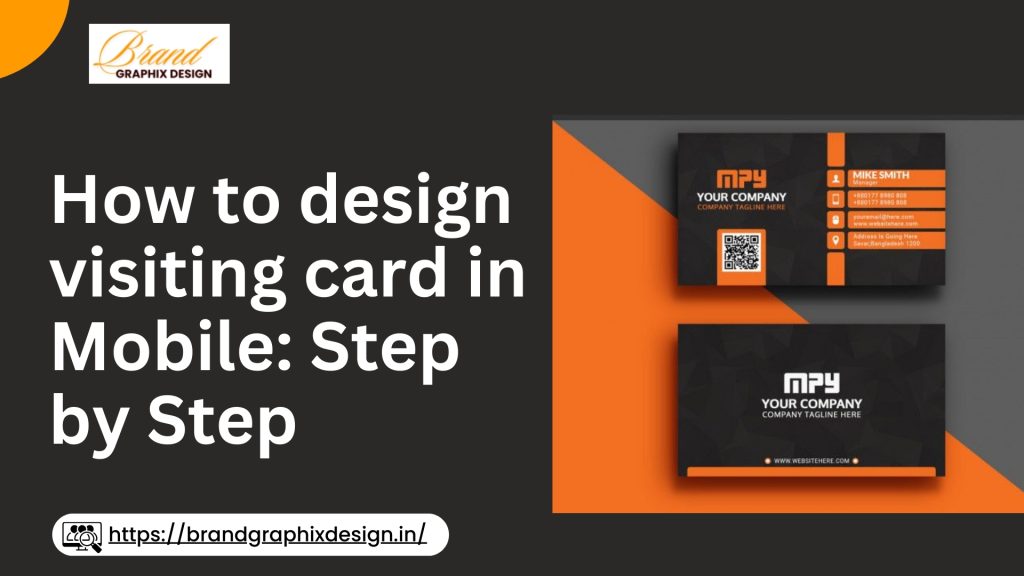Introduction
Designing a visiting card on your mobile is a convenient and efficient way to create a professional business card without the need for a computer. Whether you’re a freelancer, a small business owner, or someone looking to create a personal card, this step-by-step guide will help you design an impressive visiting card using your mobile device. Let’s dive into the process of creating a visiting card on your mobile.
1. Choose the Right App
The first step in designing a visiting card on your mobile is choosing the right app. There are several apps available that offer templates, customization options, and easy-to-use interfaces. Here are some popular apps you can use:
- Canva: Canva offers a wide range of templates and customization tools. It’s user-friendly and perfect for beginners.
- Adobe Spark: Adobe Spark provides professional templates and advanced editing features for a polished look.
- Visme: Visme allows you to create visually appealing cards with various design elements and graphics.
- Business Card Maker: This app is specifically designed for creating business cards and offers numerous templates and customization options.
2. Select a Template
Once you have chosen the app, the next step is to select a template that suits your needs. Most apps offer a variety of templates for different industries and styles. Here’s how to choose the right template:
Consider Your Brand Identity
Select a template that reflects your brand identity. For example, if you run a creative agency, you might want a modern and colorful template. If you’re a lawyer, a more formal and elegant design might be suitable.
Keep It Simple
Choose a template that is clean and simple. A cluttered design can be overwhelming and hard to read. Focus on a template that highlights the essential information and looks professional.
3. Customize Your Information
After selecting a template, the next step is to customize it with your information. Here’s what you need to include:
Personal Details
Add your name, job title, and company name. Ensure the font size is readable and the text is clear. Your name should be prominent as it is the most important part of your card.
Contact Information
Include your phone number, email address, and website. Make sure the contact information is easy to find and read. You can also add your social media handles if relevant to your business.
Company Logo
Upload your company logo to the card. The logo should be high quality and positioned prominently. It helps in brand recognition and adds a professional touch to your card.
Address
If you have a physical office, include your address. This is especially important for businesses where clients visit your premises. Ensure the address is accurate and complete.
4. Choose the Right Font and Colors
The font and colors you choose play a significant role in the overall look of your visiting card. Here’s how to make the right choices:
Font Selection
Choose a font that is easy to read. Avoid overly decorative fonts that can be hard to decipher. Stick to professional fonts like Arial, Helvetica, or Times New Roman for a clean look.
Font Size
Ensure the font size is appropriate. The text should be readable without straining the eyes. The name and job title can be slightly larger than the rest of the text.
Color Scheme
Select a color scheme that matches your brand colors. Consistency in color helps in brand recognition. Avoid using too many colors; stick to two or three complementary colors.
5. Add Design Elements
Adding design elements can enhance the visual appeal of your visiting card. Here are some ideas:
Backgrounds
Choose a background that complements your design. It can be a solid color, gradient, or subtle pattern. Make sure the background doesn’t overpower the text.
Icons and Graphics
Add icons or small graphics to highlight contact information or services. For example, a phone icon next to your phone number or a mail icon next to your email address.
Borders and Dividers
Use borders and dividers to separate different sections of your card. This helps in organizing the information and makes the card look neat.
6. Review and Edit
Before finalizing your visiting card, review all the details carefully. Here’s what to check:
Spelling and Grammar
Ensure there are no spelling or grammatical errors. Even a small mistake can leave a bad impression. Double-check all the information for accuracy.
Alignment and Spacing
Check the alignment and spacing of the text and design elements. Everything should be properly aligned and spaced evenly for a balanced look.
Readability
Make sure the text is readable. Test the card by viewing it on different screen sizes to ensure it looks good everywhere.
7. Save and Export
Once you are satisfied with your design, save your visiting card. Most apps allow you to export the card in various formats like JPEG, PNG, or PDF. Here’s how to proceed:
Choose the Right Format
Select the format based on your needs. JPEG and PNG are suitable for sharing digitally, while PDF is ideal for printing.
Save High Resolution
Ensure the card is saved in high resolution for better print quality. A high-resolution image looks sharp and professional.
Backup Your Design
Save a backup of your design file in case you need to make changes in the future. This saves time and effort in recreating the card from scratch.
8. Print Your Visiting Cards
If you need physical copies of your visiting card, you can easily get them printed. Here’s how to do it:
Choose a Printing Service
Select a reliable printing service. Many online services offer high-quality printing with various paper and finish options. You can also visit a local print shop.
Select Paper and Finish
Choose the type of paper and finish for your cards. Options include matte, glossy, and textured finishes. Select the one that best suits your brand and budget.
Review Print Proofs
Request print proofs to review the final output before printing the entire batch. This helps in identifying any errors or adjustments needed.
9. Share Your Visiting Card
Now that you have your visiting card ready, it’s time to share it with the world. Here’s how:
Digital Sharing
Share your visiting card digitally via email, social media, or messaging apps. This is a quick and easy way to reach potential clients and contacts.
Networking Events
Carry physical copies of your visiting card to networking events, meetings, and conferences. Hand them out to potential clients, partners, and industry contacts.
Include in Packages
Include a visiting card in your product packages or mailers. This ensures your contact information is always within reach of your customers.
Designing a visiting card on your mobile is simple and convenient with the right tools and steps. By following this step-by-step guide, you can create a professional and impressive visiting card that effectively represents your brand. If you need assistance with designing your visiting card.
feel free to contact us at +91 91189 11171 or send us a WhatsApp message for expert advice and support.